The tymoraPRO tradeSCAN "Help->Config" menu (accessible from the tymoraPRO control bar) allows you to set many options, including basic options such as your tymoraPRO UserID, data feed of choice, and more.

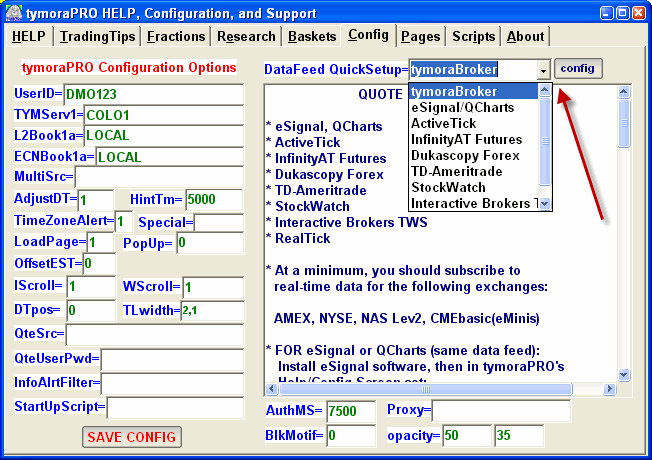
From this screen, you can easily setup most data feed configurations by selecting your feed from the "DataFeed QuickSetup" drop down menu and clicking the "config" button.
UserID: tymoraPRO userID
TYMServ1: Name or IP:port of tymoraPRO primary server. This will generally be set automatically to "COLO1".
L2Book1a: Name or IP:port of tymoraPRO Level 2 book server. For most feeds, this will be set to "LOCAL".
ECNBook1a: Name or IP:port of tymoraPRO ECN book server. For most feeds, this will be set to "LOCAL".
MultiSrc: Used to setup datafeed multiplexing (combining multiple data feeds). ie. "fut:ythndlr@userid/pwrd, fx:dchndlr@userid/pwrd" will retrieve futures data from YesTrader (with tymoraPRO data handler ythndlr), and forex data from Dukascopy (with tymoraPRO data handler dchndlr). DEMO IDs from YesTrader or Dukascopy should have an asterisk (*) before the username.
ECNBook1a: Name or IP:port of tymoraPRO ECN book server
AdjustDT: Auto-sync system date/time to atomic clock (may not work on some systems due to system permissions). The should be enabled unless you are already doing this another way.
HintTm: Hint popup time (in ms). Many special features in tymoraPRO can be identified by popup hints. You can lengthen or shorten the time these popups remain open by this parameter
TimeZoneAlert: TimeZoneAlert voice alerts. This controls tymoraPRO's voice time and market open/closed alerts
Special: These features are generally accessible from other windows in tymoraPRO, but can be set here as well. For those more daring users wanting to set these options directly, a=ShowInfoAlertType (shows alert category, off by default), b=BlipsOff (enable/disable audio blips when new alert comes into tymoraPRO), m=ShowMoreInfoOnAlerts (more/less info on each alerts), n=AutoGetNews (toggle auto-news scouring from StatsVU page), s=NoSound (toggle tymoraPRO audio features - execution-related noise will still be heard however), v=ActiVU window width (wider/smaller), r=Execution Window / Order Manager Position Roll-Up, x=NoMemReset (stop tymoraPRO from clearing itself and restarting if it detects too much memory being used)
LoadPage: Auto-Load last page layout (enabled by default)
PopUp: Location of popup boxes that appear, 0=center (default), 1=UpperLeft, 2=LowerLeft, 3=UpperRight, 4=LowerRight
OffsetEST: Additional EST/EDT Offset (use ONLY if tymoraPRO is not properly calculating your local time, likely related to daylight-savings issues)
IScroll: InfoAlerts scroll direction, 1=Scroll Top Down (default), 0=Scroll Bottom Up
WScroll: WatchVU scroll direction, 1=Scroll Top Down (default), 0=Scroll Bottom Up
DTpos: InfoAlerts & WatchVU window position of date time in alerts. 0=DateTime at the beginning of each line (default), 1=DateTime at the end of each line
TLwidth: LineWidth of Chart TrendLines and Retracement Tracker. (ie. 2,1 = TrendLine width 2, Retracement Tracker lines width 1)
QteSrc: Quote Source Handler (ie. IB-TWS = ibhndlr) - generally managed automatically by DataFeed QuickSetup and MultiSrc
QteUserPwd: Quote Source userid/password. Generally managed automatically by DataFeed QuickSetup and MultiSrc, and not applicable to all datafeeds
InfoAlrtFilter: you can use this to filter some alert types from entering tymoraPRO altogether. Not case sensitive, use &ASSET for only selected assets. If first character is "!" then entire filter is blocking (as opposed to accepting terms). Use a space between each term to separate.
StartUpScript: Name of tymoraScript to automatically startup after login (requires permissions for scripting, ie. tymoraPRO tradeSCAN PLATINUM)
AuthMS: Allowable Time in ms to allow tymoraPRO authentication sequence to complete. Sometimes useful for those connecting via slower Internet connections such as via satellite. Generally leave unchanged at 7500.
Proxy: Can be used for those accessing the Internet via proxy servers. Use Hip:port for HTTP proxy, or Sip:port for SOCKS proxy. ie. use "S127.0.0.1:8081" to access a SOCKS proxy on your own computer listening on port 8081
BlkMotif: Black Motif for Time&Sales, Charts, MultiVUs. 0=white (default), or 1=black. For those who prefer most windows to have black backgrounds instead of white.
opacity: Box1 is Chart Opacity Adjustment (0-200)%. Use this to adjust the opacity on chart volume, indicators, etc. 0 is equivalent to 100%, or no change). Box2 is Chart Grids Opacity Adjustment (0-100)%, with a default of 30.
Make sure you also click "SAVE CONFIG" when you're done, otherwise your option changes will not be saved!